Windows Movie Maker: Converting .MSWMM
If you edited your video using Windows Movie Maker, you may have also attempted to upload a .MSWMM project file. You can convert this project to .wmv format by following these steps:Click File and then select Save Movie File from the dropdown. In the next step, select My Computer as your saving destination, and then click next.
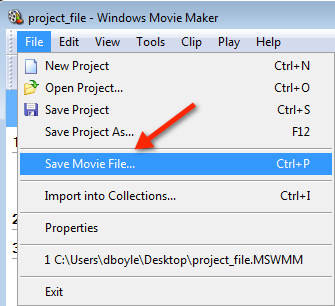
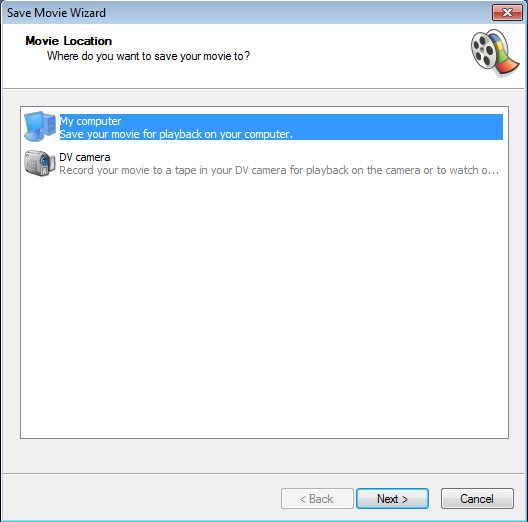
Enter a name for your file, and then choose a place to save your movie. In the next step, click Next to start encoding your video with default settings. If you would like to make more advanced adjustments to the file, you may also select Show more choices.
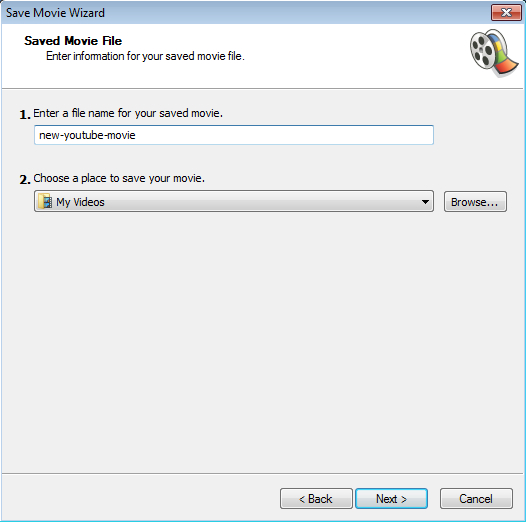
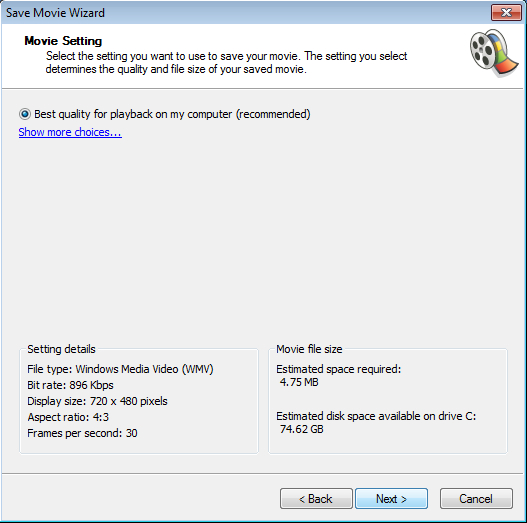
Now that you have completed these steps, select the .wmv file that you created, and upload it to YouTube.
Windows Live Movie Maker: Converting .wlmp
If you edited your video using Windows Live Movie Maker, you may have also attempted to upload a .wlmp project file. You can convert this project to .wmv format by following these steps:Click the File tab in the upper-left hand corner, and then select Save Movie from the dropdown, then choose Recommended for this project. Next, choose your saving destination, provide a name for your movie, then click Save.
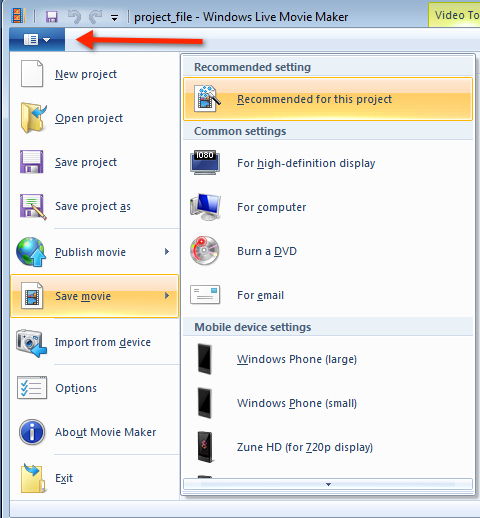
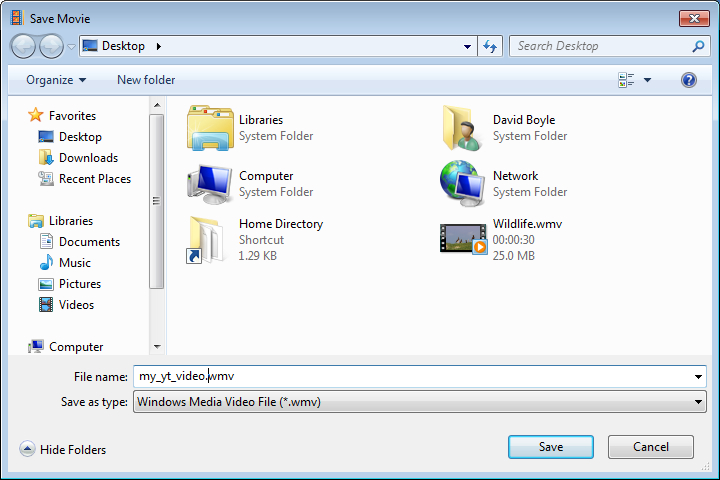




Tidak ada komentar:
Posting Komentar